In this article, we will see some 'Reasons behind Outlook OST Synchronization Error and how it can be fixed?'
When your Outlook
application is unable to synchronize OST file with Exchange mailbox, you may
encounter an error message like:
‘Outlook OST Synchronization error 8004011D-526-80040115-0’
As a result of this error,
you won’t be able to send or receive emails.
Let’s look at a few
common reasons behind ‘Outlook OST Synchronization Error’, and their solutions:
1. Network connectivity issues
Outlook synchronizes OST
file with the Exchange mailbox, when the connection to the server is available.
However, limited or unreliable connectivity of Outlook with Exchange Server can
result in synchronization error. Such a situation even makes the OST files
inaccessible.
Solution: Check
all your network connections for proper functioning, and then try
resynchronizing the Offline folders
2. Synchronization is interrupted
You may get the ‘Error 8004011D-526-80040115-0’
when the synchronization process of Outlook and Exchange server is interrupted
due to:
- Sudden power failure
- Network problem
Solution: Wait
till the Exchange server comes back online and synchronize your OST file again.
3. OST file corruption
The ‘OST Synchronization
Error’ is also generated when the OST file you are trying to synchronize with the
Exchange server mailbox is found to be corrupt.
Note:
You can try restoring the OST file data from backup. This method, however,
won’t work in case you haven’t created a backup prior to the synchronization
process. If so, you’ll need to repair the corrupt OST file.
Solution: OST
file can be repaired by using the following methods:
Method
1 – Leveraging the Microsoft inbuilt Utility
Microsoft recommends
using its built-in utility, the Inbox Repair Tool (also called scanpst.exe), to
diagnose and repair errors in Outlook data files. The steps for using the Inbox
Repair Tool to repair Outlook data files.
NOTE:
While this method is easy to understand and implement, it has some limitations,
the most important being its inability to fix severely damaged or corrupted OST
file. Moreover, the ‘Inbox Repair Tool’ cannot fix oversized OST files
(exceeding 2 GB).
Method
2 – Using a ‘Converter for OST’ Software
The best alternative to
scanpst.exe utility is a software-based solution that can help repair and
restore corrupt/inaccessible OST files.
Use Stellar Converter for OST, as the software reduces the data loss
risk by converting all the OST file components to an Outlook compatible (PST)
format.
A few other reasons that
makes ‘Stellar Converter for OST’ software worth-trying are:
- Converts inaccessible or encrypted OST files, into PST files
- Allows converting OST files into PST files
without worrying about file-size limitation
- The extracted data (comprising emails,
calendars, and deleted items) in PST file is available as “Preview” for user
verification
- The software makes it easy to import and
sync PST file into Outlook
- The software provides free OST to PST
conversion for first 20 emails per folder and much more.
A
Few other recommendations
- Check whether the offline folders are synchronized correctly or not
- Try disabling the anti-virus software (if any)
Summing
Up!
As you can never predict
when you may encounter server downtime, network or file corruption issues, it
becomes imperative that you have synchronized your Offline data file (.ost file)
with Exchange server mailbox. However, synchronization at times can go wrong,
resulting in ‘Outlook OST Synchronization error 8004011D-526-80040115-0’.
Though plenty of
solutions are available to fix the error, you may try using ‘Converter for OST’
software. Such a software not only restores the corrupted/encrypted/large-sized
OST files, but also converts them into an Outlook compatible PST format.
Also Read: Why is Outlook not showing all Emails?
References:



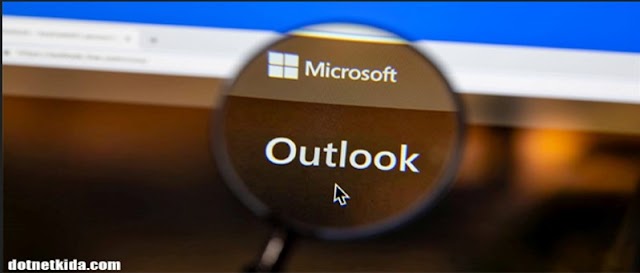








2 Comments
Thanks for sharing that informative stuff !
ReplyDeleteInformative stuff !!
ReplyDeleteThanks for sharing!!