In this blog, we will see how to add or edit Environment Variables on Windows 10.
Add or Edit Environment Variables on Windows 10
Environment variables are used to store system-wide values, like, PATH : the most common environment variable, which contains a list of directories to search for executable programs (EXE).
Let's see how to add an environment variable to your system:
Right-click the This Pc icon and choose Properties, or simply open File Explorer and Right-Click on This Pc and select Properties,
Click on Environment Variables,
Click New to Add a new environment variable or Click Edit to edit an existing environment variable, i am going to edit the most common Path variable,
You need to copy your bin folder path of whatever the program is just copy the binary folder path and paste it there,
I am going to add path for Mongo Shell, just copy the path and paste it.
After adding or editing the environment variable, click OK to have the change take effect.
Hope this will help you.
Thanks.
Thanks.






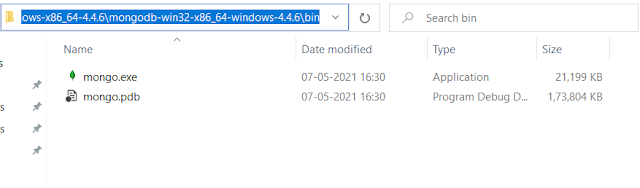

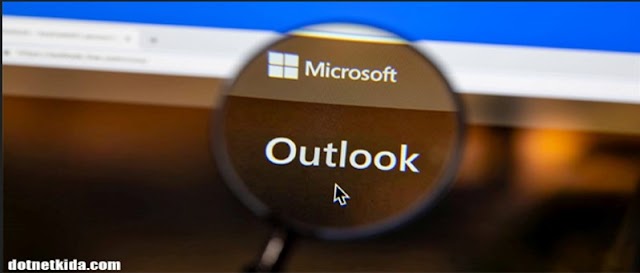







0 Comments